The Lowdown on Audio Uploading
Though we’ve all benefited from the boom in digital-music technology, dealing with the abnormalities of Internet audio remains an ongoing challenge. Learning to navigate the various audio-compression formats is key to uploading your music successfully - and without all the unwanted noises.

You recently added a demo of a new original song to your MySpace page, then sat back and waited for the rave reviews to roll in. Unfortunately, the response from a few of your friends wasn’t quite what you’d expected: “OK song, but what’s up with the buzzing in the background?” read one post. Upon closer inspection, you noticed that the guitars sounded tinny, the vocals were distorted in places, and yes, there was a pretty weird buzzing through the whole thing.
Though we’ve all benefited from the boom in digital-music technology, dealing with the abnormalities of Internet audio remains an ongoing challenge. Learning to navigate the various audio formats is key to uploading your music successfully - and without all the extra noises.
Using File Compression
Audio compression - the process of reducing a standard audio (.wav) file to a fraction of its original size for the purpose of uploading, downloading or e-mailing - comes in two distinct flavors. The most commonly used form is “lossy,” which includes the industry standard MP3, as well as Microsoft’s Windows Media Audio (WMA) and Real Network’s RealAudio (RA). The main benefit here is size reduction: Where a typical three-minute CD-quality track might range from 30-40 megabytes, its MP3 counterpart measures only around 3-4 megabytes or smaller. The drawback is that some information is permanently removed from the file during the lossy encoding process - and this results in a loss of some sound quality.
By comparison, “lossless” compression produces files that are much less altered and, as a result, are significantly larger than typical lossy files. But because all data is preserved, the audio is identical to the original WAV file (in fact, you could think of lossless as the audio equivalent of a zip file for text or graphics). Up until a few years ago, the lossless format was championed mainly by recording professionals and discerning audiophiles. However, as data storage becomes larger and Internet connection speeds faster than ever, even average users have begun to go lossless.
Rip Options
As you likely know, to rip standard audio files as MP3s or other lossy formats, all you need is a basic player/encoder. Most new computers include one, such as Windows Media Player for PC, iTunes for Macs, MusicMatch Jukebox, or TotalRecorder. For lossless ripping, some software is required. Options include SoftSound’s Shorten, Monkey’s Audio and FLAC (Free Lossless Audio Codec), but recently updated versions of popular programs such as Microsoft’s Windows Media Player offer lossless encoding capability, too.
Once you’ve got your set-up, you’ll need to spend a moment selecting from a number of different compression settings. If you have limited disc space or a slower Internet connection, you might reduce the transfer size of your lossy file to as low as 48 kilobytes per second (kbps). The drawback is that you will have substantially lower sound quality (and probably a fair amount of buzzing as well). By comparison, a super high-quality lossless file would be about 20 times larger - or around 940 kbps. These days, most experts consider 192 kbps to be the ideal compression compromise, resulting in sufficiently high-quality audio in a file still small enough for easy uploading/downloading. However, if you’ve got the bandwidth, there’s no need to stop there.
Compression Suggestions
There are a few things to keep in mind when preparing your audio for the Internet. First, when choosing your compression format, remember that not all computers easily understand the same language - Macintosh users, for instance, may require additional software to recognize Microsoft’s WMA format, and vice versa (mp3s, however, can usually be played on just about any computer, making it a true “cross-platform” method). Don’t just settle for your encoder’s default compression setting - try a few different formats, then listen to each file once it has been uploaded. You may notice that some tracks sound fine even when super-compressed, whereas other, such as those with prominent cymbals or other higher-frequency instruments, may be more sensitive to compression. If your Internet connection will support larger files, consider using less compression, or perhaps even try a lossless conversion.
As we’ve discussed in the past, one of the most intriguing aspects of shuttling audio across the Internet is the ability to connect long distance with songwriting partners and fellow musicians. Just a few short years ago, limited mailbox storage and slower transfer speeds made this kind of activity much more difficult. However, with today’s standard broadband download speeds approaching 5 megabits per second or even greater, it’s now totally feasible to exchange home-recorded tracks that are encoded lossless in just a matter of minutes. Of course, when sending 30-40 megabytes or more in one gulp, you’ll need a third-party intermediary to facilitate the process. One such provider is YouSendIt (http://www.yousendit.com), a digital-delivery service that allows individuals to send and receive large files over the Internet, using a personal-storage account established on YouSendIt’s server. File transfers of up to 100 MB are free, and the company also offers pay plans with additional features starting at $10 per month.



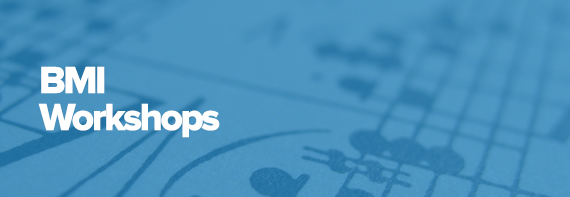
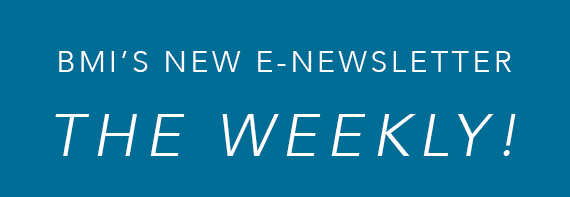



Community
Connect with BMI & Professional Songwriters